File Data Source
The File Data Source tab is used to open data from a file source with the help of ODBC driver. You can specify file data source located on both local and remote computers. If you already have a file data source, you may use it to do the backup of the selected database.
To create a new file data source, follow these steps:
- Click Newà to create a new file data source. A standard ODBC dialog will appear.
- Select a driver for which you want to create a data source.
- Click Advanced if you know the driver-specific keywords for this data source. When the Advanced File DSN Creation Settings dialog appears, type the driver-specific keywords. Check Verify this connection to ensure that the driver can make connection to the data source (will be performed when you finish entering the keywords). Click OK.
- When you have chosen the driver and specified advanced settings, click Next.
- Type the name of the file data source, and then click Next.
- Check the properties of the newly created data source. If one or more settings are incorrect, click Back to return to previous steps and change the needed parameters. Click Finish to finalize the data source creation.
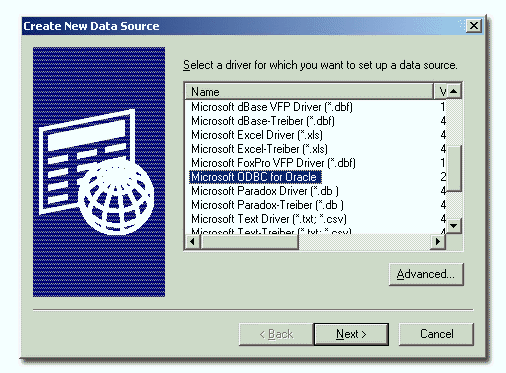
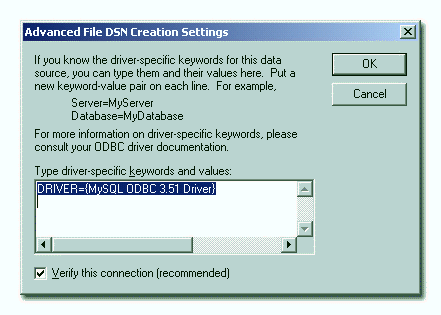
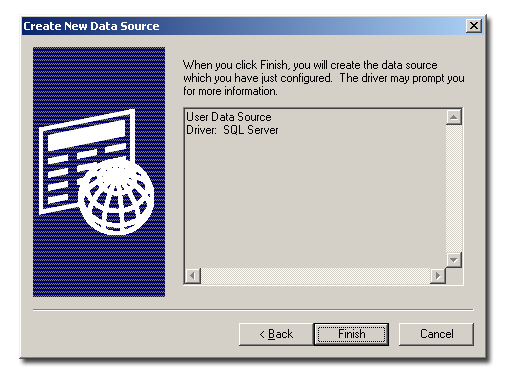
The described procedure creates a file data source that is stored in your local computer as a single file. The file you created will appear in the Data Source Selection window. It can be used to create database backup tasks, and can be accessed from both local and remote computers.
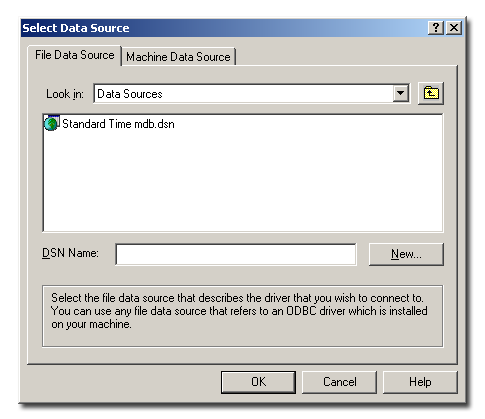
Note:In some cases the driver may not find the database automatically and you will have to specify additional settings such as path to the data to be backed up.